{{rh_onboarding_line}}
⏰ Save 6+ Hours Weekly with Facebook Automation
Automating Facebook posts can save you 6+ hours every week.
The key is maximizing engagement while keeping your posting schedule consistent. Here's how to do it right.
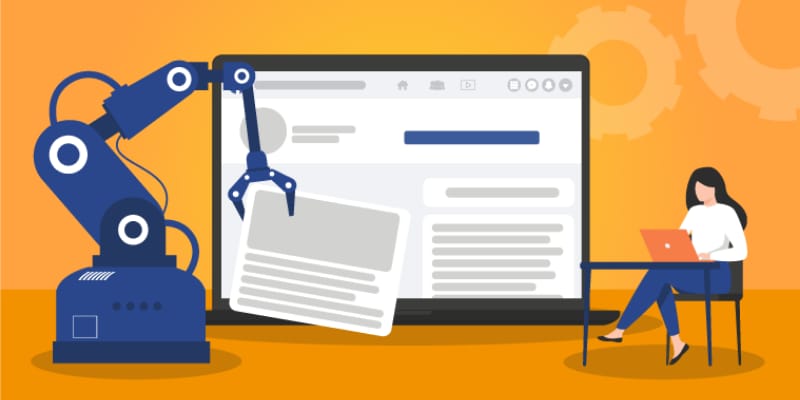
Sponsored - Track your marketing campaigns easily.
Smarter Marketing Starts Here
Most marketers waste money on channels that don’t actually drive results. The secret? Incrementality.
Our free ebook, Unlocking Incrementality: A Guide for Marketing Success, shows you how to measure what really moves the needle—so you can stop guessing and start scaling.
Inside, you’ll discover:
The difference between attribution and true incrementality
Proven testing methods to measure real impact
How to double down on the channels that actually work
Case studies from top brands already seeing outsized ROI
Don’t just run campaigns. Run campaigns that count.
How to Automate Facebook Posts with Meta Business Suite 📱
Meta Business Suite is Facebook's free native scheduler.
The limitations: You can only schedule content 20 minutes to 29 days ahead.
Here's the process:
Log in to Facebook and click on your profile.
Click Meta Business Suite on the left toolbar.
Click "Planner".
Click "Create post," "Create story," or "Create reel".
Select your account.
Add media and text.
Scroll to "Scheduling options" and turn on "Set date and time".
Select date and time, then hit "Schedule".
When Meta Business Suite isn't enough: If you need to schedule more than 90 days ahead, recycle best posts automatically, or schedule in bulk, you'll need a more powerful tool.
How to Automate with Post Planner 🚀
Post Planner offers advanced automation features that Meta Business Suite can't match.
Here's how to set it up in under 15 minutes:
Set Up Your Posting Plan
Your Posting Plan tells Post Planner what days and times you want to post.
You can choose what types of content to allow in each posting slot.
Buckets let you categorize content - like memes for Fridays and educational posts for Monday through Thursday.
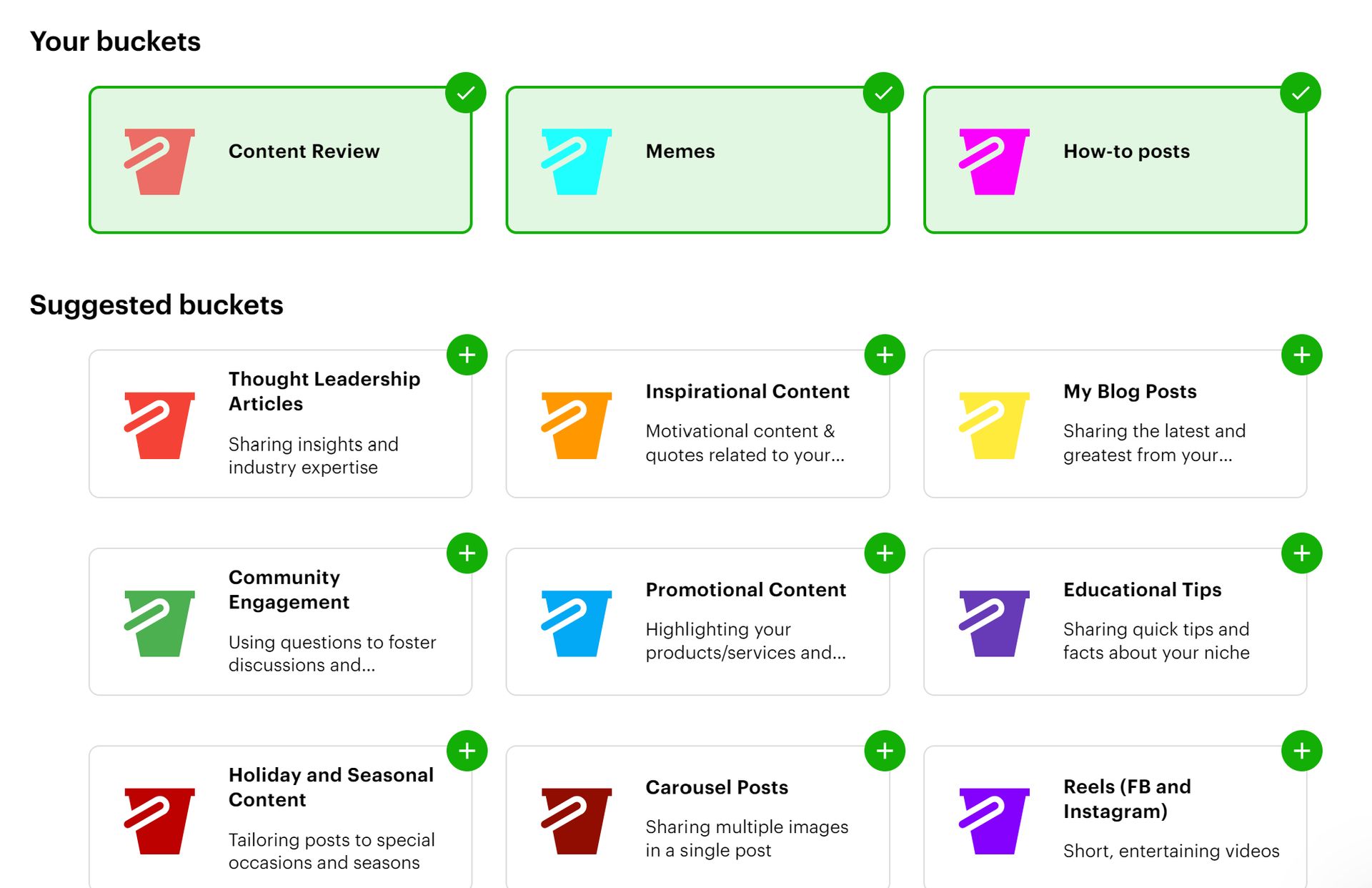
Add Content to Your Calendar
Navigate to the "Content" tab and search for keywords relevant to your niche.
Click "Add Content" on posts you want, fill in captions and hashtags, and repeat until your calendar is full.
The content automatically posts on time, no action needed.
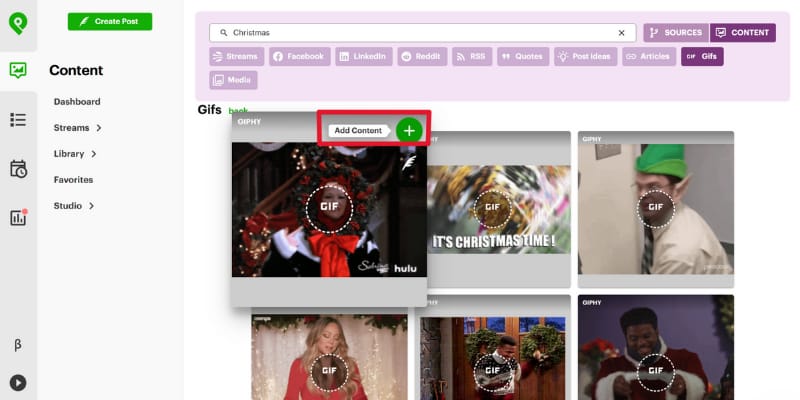
Create Visual Content
Visual content is essential for your strategy.
Post Planner offers an AI tool to spark ideas and a design studio to create custom visuals.
Click "Create with AI" or "Design new images" under the Content tab.
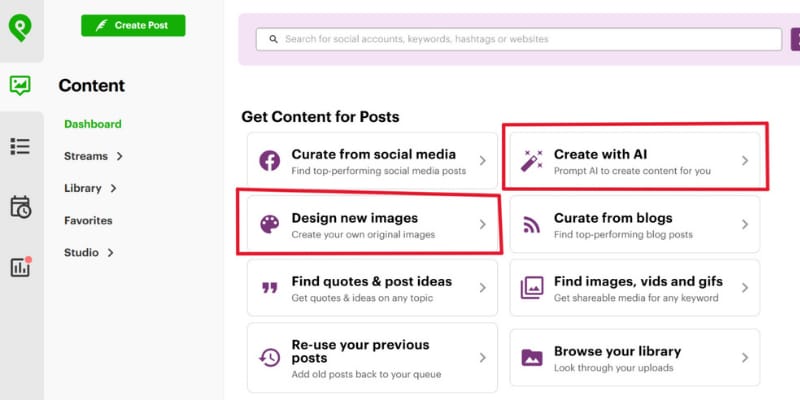
How to Schedule Posts in Bulk 📦
Bulk scheduling saves massive time.
For new content:
Click "Create Post".
Change from "single post" to "multiple posts".
Choose upload method: images, RSS feed URL, or spreadsheet.
Customize each post and determine posting order.
Add to your queue.
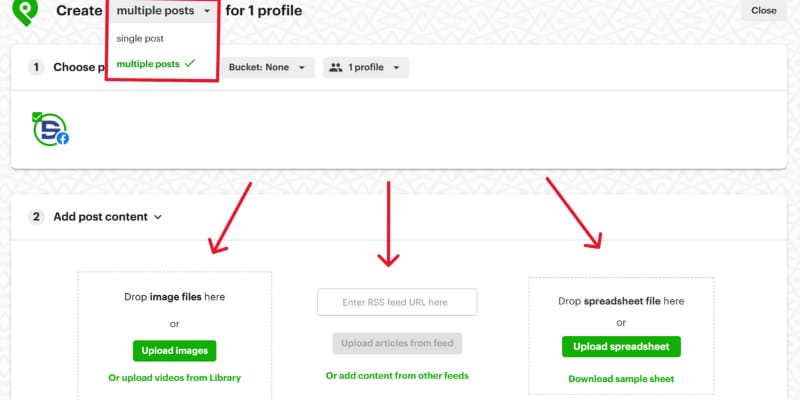
For curated content:
Go to the "Content" tab.
Use filters to find top-performing content across social media.
Select all the content you want and click "Create [#] posts".
Customize, order, and schedule.
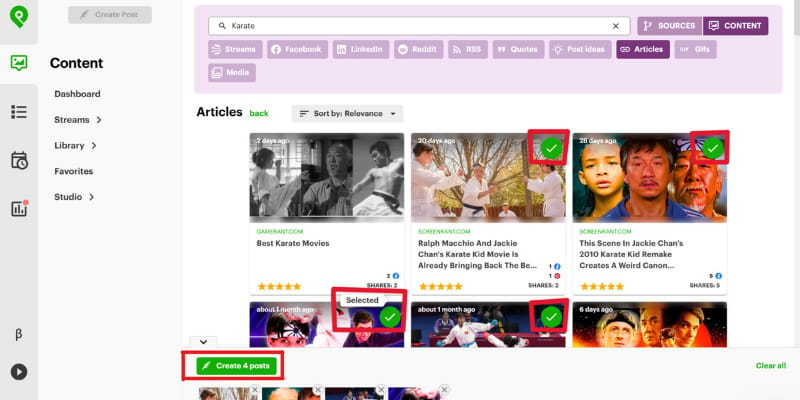
How to Schedule Recurring Posts ♻️
Recycling high-performing content is a smart strategy.
The rule: Posting the same post 7 times in a week is obnoxious. Posting the same great content 2-3 times a year is smart.
When creating a post, click the recycle icon and choose how often you want it to cycle back.
You can also view past performance in the "History" tab to identify posts worth recycling.
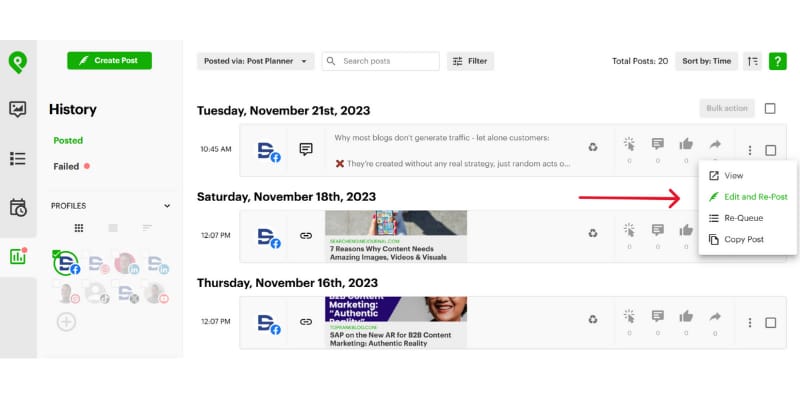
Sponsored - Analyze your marketing strategy for free.
This 20-minute growth session could save you millions.
Looking for growth answers in all the wrong places?
Now's your chance to meet 1-1 with Galactic Fed's advisors. They will understand your business, audit your channels, and show you where the fastest growth opportunities are hiding.
Their team’s data comes from managing millions in ad spend across 600+ brands like Quizno's, Varo, Edible and more. And they'll apply all that insight to your marketing.
It’s free, it’s personalized, and it’s the same process that’s helped clients get funded, acquired, and go from startup to standout.
✨ Want to advertise in TWISM?
Reach 70K+ social media pros who read TWISM
✨ Monetize Your Social Media Audience
Earn 30% Recurring Revenue with the Post Planner Affiliate Program
Meta Business Suite vs. Post Planner Comparison 🆚
Feature comparison:
Feature | Meta Business Suite | Post Planner |
|---|---|---|
Free to use | ✅ | ✅ |
Max schedule range | 29 days | Unlimited |
Bulk scheduling | ❌ | ✅ |
Recurring posts | ❌ | ✅ |
Content buckets | ❌ | ✅ |
Content curation | ❌ | ✅ |
AI generator | ❌ | ✅ |
Multi-platform | ❌ | ✅ |
Creating Your Automation Strategy 🎯
All tools are useless without a strategy.
Define Your Goals
Your goals could include:
Become a thought leader.
Increase customer engagement.
Drive website traffic.
Choose Your Tool
Find a content scheduling tool that's easy to use and aligns with your goals.
Key qualities to look for:
How easy is it to use?
How far ahead can you schedule?
Can you post at specific times?
Can you use it for other social platforms?
Create Your Content Calendar
Social media experts recommend posting on Facebook 3-7 times a week and up to twice per day.
The balance: Maximize engagement potential while minimizing annoyance.
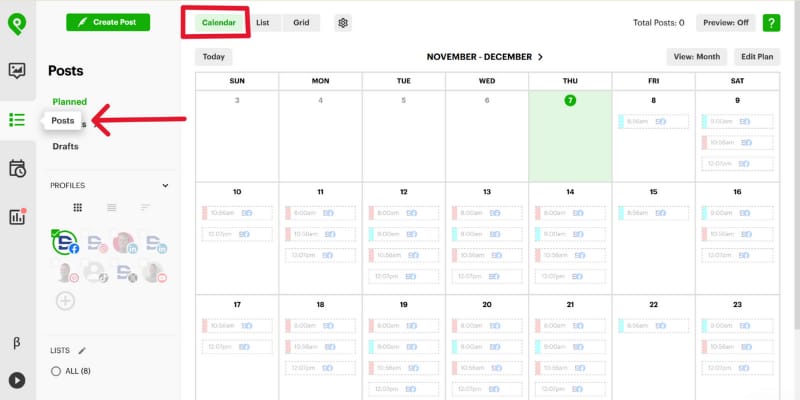
Keep Content Fresh
Don't post the same type of content every time.
Mix in photos, videos, blogs, and other formats.
Look at competitors and think:
What's working for them?
What's not working?
How can you improve on their work?
Evaluate and Refine
Track progress and improve your efforts.
Remember: Facebook rewards engagement. The more engagement you have, the higher the likelihood that Facebook will recommend your content to more people.
Don't forget to engage with your audience in the comment section.
Top Tips for Scheduling Success 💡
Set Your Schedule Before Adding Posts
Most people start with content, but that leads to messy timelines and awkward gaps.
Define your schedule first with a posting plan.
Lock in Variety Using Buckets
Assign themes (memes, product tips, blogs, promos) to specific days using Buckets.
It automates variety and keeps your feed from getting stale.
When NOT to Automate ⚠️
Don't automate:
Friending or following pages or people.
Commenting on posts using 3rd-party apps.
3rd-party Facebook messenger bots for outreach.
When people interact with your brand, they want to see YOU, not a robot.
FAQ 🤔
Are there any risks with 3rd-party tools?
According to Facebook, posts created using 3rd-party apps like Post Planner are treated the same in the news feed as manual posts.
What content can I schedule?
Text posts, photos, videos, links, events, reels - pretty much everything.
How do I schedule on mobile?
Open Meta Business Suite app → "Create Post" → Create your post → "Next" → "Schedule for later" → pick date and time → "Schedule".
Ready to Start Automating? 🎬
Check out Post Planner's Demo Video to see how it works.
Start your FREE Post Planner account today and save hours every week.
That’s all for today. Thanks for reading. Now…
Go BIG or go home!
~ Josh from “This Week in Social Media”
Disclaimer: Some links may be affiliate links that pay us commissions.
Was this newsletter forwarded to you?



