{{rh_onboarding_line}}
Why You Should Schedule? 😉
Scheduling LinkedIn posts saves you hours every week and boosts your engagement by letting you post at optimal times.
Whether you're using LinkedIn's native scheduler or a tool like Post Planner, you'll avoid rushed content and build consistent posting habits that grow your reach.

Sponsored - Track your marketing campaigns easily.
Smarter Marketing Starts Here
Most marketers waste money on channels that don’t actually drive results. The secret? Incrementality.
Our free ebook, Unlocking Incrementality: A Guide for Marketing Success, shows you how to measure what really moves the needle—so you can stop guessing and start scaling.
Inside, you’ll discover:
The difference between attribution and true incrementality
Proven testing methods to measure real impact
How to double down on the channels that actually work
Case studies from top brands already seeing outsized ROI
Don’t just run campaigns. Run campaigns that count.
How to Schedule Posts on LinkedIn (Native) 📱
LinkedIn's built-in scheduler works great for occasional posts.
Desktop:
Click "Start a post" on your Home page
Add content, then click the clock icon
Select date and time, click "Next"
Click "Schedule"

Mobile:
Open the LinkedIn app and click the "Post" icon.
Add content, tap the clock icon.
Pick your date and time, hit "Next".
Tap "Schedule".
Managing scheduled posts: Click "Start a post" → clock icon → "View all scheduled posts" to modify, delete, or post immediately.
How to Schedule LinkedIn Posts with Post Planner 🚀
Post Planner gives you way more flexibility than native scheduling.
Sign up for a free Post Planner account to unlock these features.
Schedule Single Posts
Click "Create Post".
Select your LinkedIn profile.
Write your caption, upload media, or grab content from Post Planner's library.
Preview your post.
Click the arrow next to "Add to Queue" → "Schedule Post".
Pick your date and time, click "Schedule".

Set Up Automated Posting Plans 🤖
Posting Plans tell Post Planner exactly when to post and what content to use.
Here's the setup:
Go to "Posts" tab → Create Buckets to organize content types (think of these as folders).
Select "Posting Plan" tab → Choose your LinkedIn account.
Click the days you want to post → "Add a posting time".
Pick which Bucket to pull from, set the time, and select days.
Click "Save".
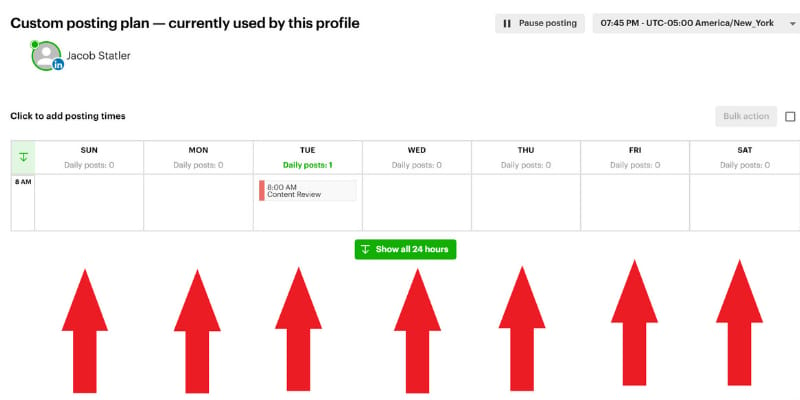
As you create posts, add them to designated Buckets and they'll auto-post at the right times.
Schedule LinkedIn Posts in Bulk 📊
Stop scheduling posts one by one.
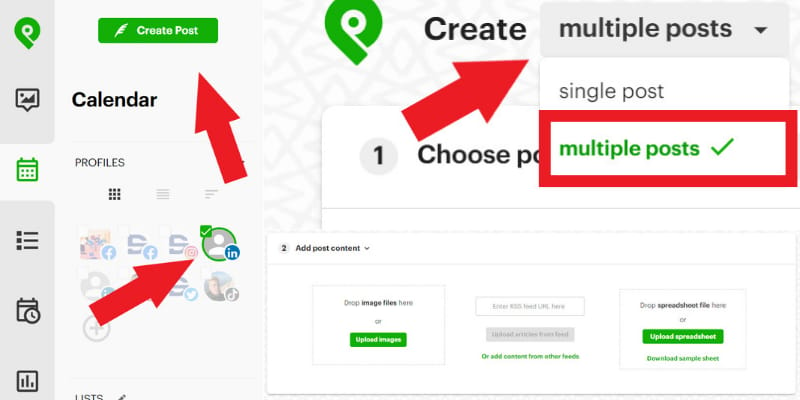
Bulk scheduling options:
Click "Create Post" (LinkedIn account selected).
Click "single post" → select "multiple posts".
Choose your upload method:
Upload images - for visual posts.
RSS feed URL - for article batches.
Upload spreadsheet - for bulk text posts.
Customize each post and set the posting order.
Optional: Add to a Bucket.
Add to queue or save to Bucket.
Sponsored - Dictate your ideas effortlessly.
Typing is a thing of the past.
Typeless turns your raw, unfiltered voice into beautifully polished writing - in real time.
It works like magic, feels like cheating, and allows your thoughts to flow more freely than ever before.
Your voice is your strength. Typeless turns it into a superpower.
✨ Want to advertise in TWISM?
Reach 70K+ social media pros who read TWISM
✨ Monetize Your Social Media Audience
Earn 30% Recurring Revenue with the Post Planner Affiliate Program
Schedule Recurring LinkedIn Posts ♻️
Your best content deserves a second life.
Most of your audience didn't see your post the first time, and they definitely won't remember it months later.
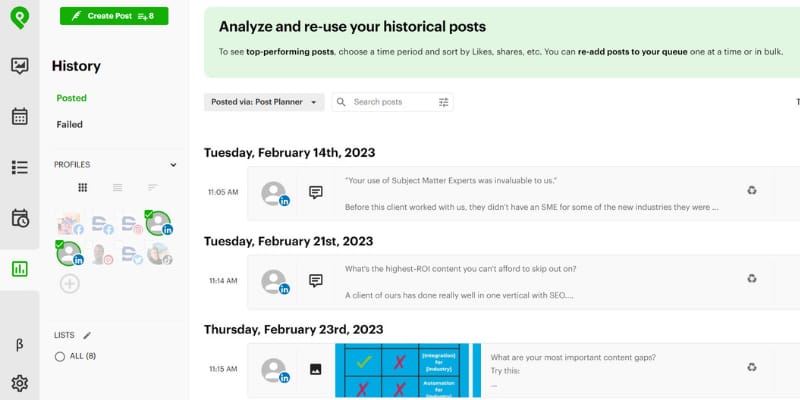
How to recycle posts in Post Planner:
When creating a post, click the recycle icon → choose how often to repost (2-3 times per year is smart, 7 times per week is obnoxious).
You can also go to your "History" tab and simply re-post old winners.
LinkedIn Native vs Post Planner: Feature Comparison 📋
Feature | LinkedIn Native | Post Planner |
|---|---|---|
Free to use | ✅ | ✅ |
Bulk scheduling | ❌ one at a time | ✅ upload multiple |
Multi-account | ❌ one account | ✅ multiple platforms |
Post recycling | ❌ | ✅ auto-recycle |
Calendar view | Basic | ✅ full week/month |
AI captions | ❌ | ✅ AI generator |
Scheduling window | 3 months max | No limit |
First comment | ❌ | ✅ schedule comments |
Analytics | Limited | ✅ sort by engagement |
3 LinkedIn Scheduling Tips Every Pro Should Know 💡
Tip #1: Know the Best Time to Post ⏰
Data from Horlio's analysis of 40K high-engagement posts shows the sweet spot is Tuesday-Thursday, 9 AM-1 PM (based on your audience's timezone).
Worst times? Weekends and outside business hours.
But here's the truth: Test different times to see when YOUR specific audience engages most.
In Post Planner's "History" tab, sort by engagement metrics to analyze which times worked best for you.
Tip #2: Be Consistent & Frequent 📈
Want more followers, engagement, and sales? Show up consistently.
Recommended frequency:
New to LinkedIn: Start with 1-2 posts per week.
Building momentum: Work up to 5-7 posts per week.
Consistency keeps you top-of-mind with your audience.
Tip #3: Use Time Savings Wisely 🎯
Scheduling saves hours. Use that time to:
Engage daily with your followers (LinkedIn rewards reciprocity).
Strategize what to post and why.
Create content in bulk to be more purposeful.
According to Richard van Der Bloom's research, scheduling doesn't hurt reach, but failing to engage after posting can cost you 20% of your reach.
FAQ: LinkedIn Scheduling ❓
Why can't I schedule posts?
Wrong profile type (needs a personal profile or a Company page with admin access).
Unsupported post type (can't schedule events, jobs, or services).
Outdated app.
Missing admin permissions.
How many posts can you schedule? No limit on LinkedIn native, but third-party tools handle bulk better.
Is scheduling a Premium feature? Nope! Free for all LinkedIn users.
How far in advance can I schedule? LinkedIn native: 90 days. Post Planner: No limit.
What can't be scheduled? Polls, events, job posts, and service posts.
Ready to Level Up Your LinkedIn Game? 🚀
Scheduling and automating your LinkedIn marketing gives you time back to focus on what matters.
Plus, consistent posting = better engagement.
Sign up for a free Post Planner account and see the difference scheduling makes.
That’s all for today. Thanks for reading. Now…
Go BIG or go home!
~ Josh from “This Week in Social Media”
Disclaimer: Some links may be affiliate links that pay us commissions.
Was this newsletter forwarded to you?



